EdgeManage is a free Microsoft Edge Favorites manager software. The software has some really interesting features which make it worthy. It shows all the Edge favorites (stored by you) on its interface. All the Favorites folders are neatly separated. You can create, edit and delete bookmarks or favorites directly from its interface.
Apart from that, it lets you export all the favorites as HTML file. Later, you can import that file on any other browser or its interface. The software has one more important feature using which you can take the backup of the whole database of Microsoft Edge in a zip file. That file will contain all the favorites, download history, and other stuff of Edge browser. So, this is a perfect software to manage and backup Microsoft Edge favorites.
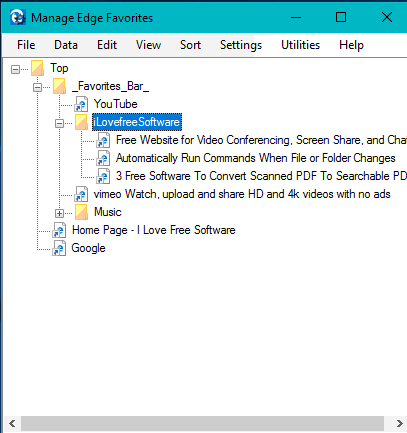
Above you can see the interface of this free Microsoft Edge favorites manager software. As you could see, all the bookmarks are visible in their associated folders in the neat and clean interface of this software. Moving the bookmarks from one folder to another is also very easy. Just drag the bookmark and drop it in a particular folder.
By default, the data is visible in tree view mode, but you can switch to Raw view mode also.
Using This Free Microsoft Edge Favorites Manager Software:
You can get this software using this link. Open the interface and you will see all the Favorites folders and bookmarks under those folders. This software requires at least Windows 10.0.10586 version. So if you are running the lower version of Windows 10, the software won’t work. Update your Windows 10 PC and then you can use this software.
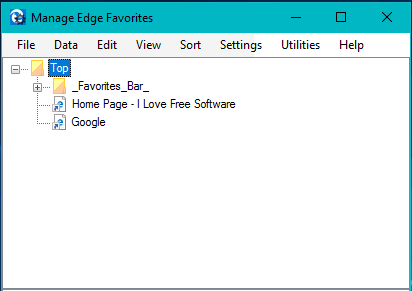
You can right-click on any bookmark URL to edit it, rename, delete, or create its desktop shortcut.
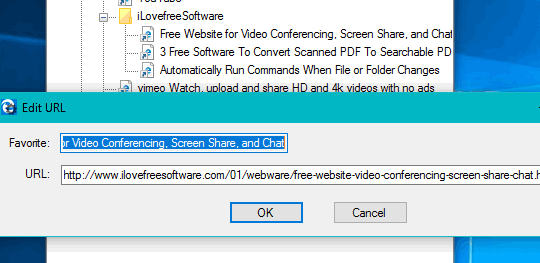
Apart from that, there are different menus available that you can use as per your need. Some of the important menus are:
- Edit Menu: This menu lets you add a new folder or bookmark at a particular position in Microsoft Edge.
- Utilities Menu: This is an important menu that lets you backup the whole database. Restore database option is also available here.
- Data Menu: Use this menu to import and/or export the bookmarks as HTML file.
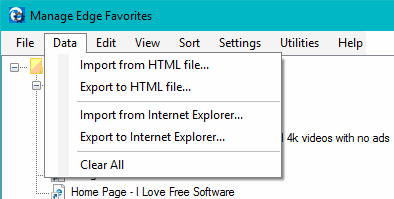
So, these are some important menus that you can use to get the maximum output from this software.
The Verdict:
I personally like the tree structure view mode of this software that neatly separates and shows Edge browser favorites. Also, managing the favorites is convenient. Whether I have to edit the URL of a bookmark, delete it or export the whole database, everything is very easy. This is surely a software that I can recommend to you when you have to manage your Microsoft Edge favorites.