LuJoSoft MP3 Renamer is a useful free software application to bulk rename MP3 files. Simple and easy to use, this lightweight application lets you easily rename multiple MP3 files at a time, using their ID3 tag metadata (e.g. album name, artist name, genre etc.). MP3 Renamer includes some built in name templates or presets, which can be used to directly rename MP3 files. This can come in really handy in situations when you have a large music collection, and you want to organize it. Renaming the MP3 files according to the ID3 tag metadata also makes the music much more manageable. The only requirement is that all the MP3 files to be renamed have to be in the same folder. Sounds interesting? Let’s find out more!
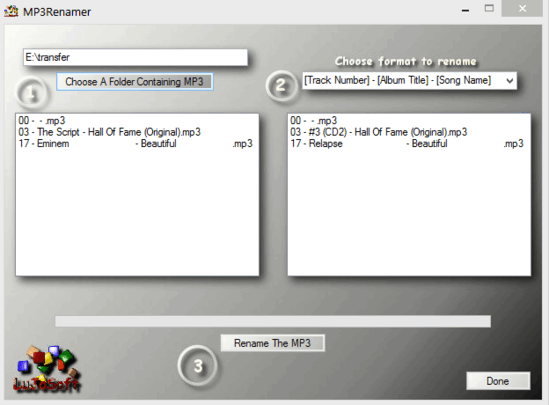
How To Use This Free Software To Bulk Rename MP3 Files?
Before getting started with LuJoSoft MP3 Renamer, the first step is obviously to install the application. Installation is a fairly standard procedure. All you have to do is download the lightweight application and install it. Here’s how LuJoSoft MP3 Renamer looks like:
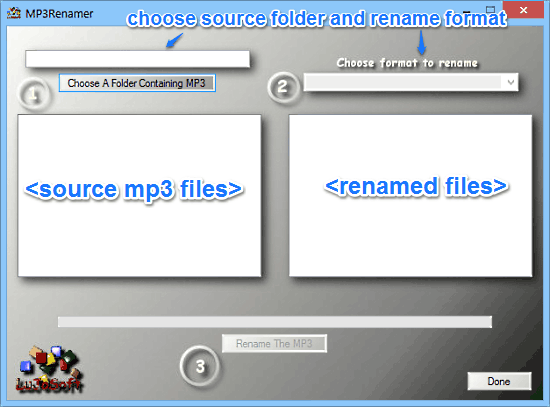
As illustrated by the above screenshot, LuJoSoft MP3 Renamer features an extremely simplistic single-window user interface. Essentially, it just consists of two adjacent panes that list the source MP3 files (in the same folder), as well as the same files after renaming. Apart from that, there’s just a button to choose the source folder for MP3 files, and a drop down menu for specifying the renaming template. A progress bar at the bottom, along with the rename button rounds off the bare-bones user interface. Pretty simple stuff!
Using LuJoSoft MP3 Renamer is absurdly easy. In fact, the moment you feast your eyes on the minimal user interface, it instantly becomes clear how this thing works. Here’s a little step by step tutorial anyway, to get you started with this bulk renaming application in no time:
Step 1: Use the Choose a Folder Containing MP3 button on the left to select the source folder containing the MP3 files that you want to rename (The source folder could be one folder having MP3 tracks from an album, or an artist). Once you do that, MP3 Renamer will automatically detect the files in the folder and add them to the left pane.
Step 2: Next up, use the drop down menu labeled Choose format to rename to select from one of the renaming templates. You can choose from formats like [Track Number], [Track Number] – [Song Name], and things like that. After selecting a format, the right pane will automatically display how the files would appear after renaming according to the chosen renaming template. Check out the screenshot below:
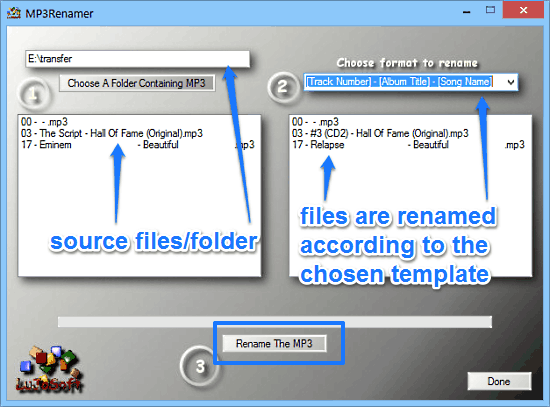
Step 3: Once everything is specified, simply hit the Rename The MP3 button. LuJoSoft MP3 Renamer will instantly rename the MP3 files by utilizing their ID3 tag metadata. Based on the number of MP3 files you have in the source folder, this can take a while. You can always check the progress using the progress bar.
That’s all there’s to it, folks! That wasn’t hard now, was it?
Also See: Bulk Rename Files by File Type: Easy-Data Batch File Renamer
Conclusion
LuJoSoft MP3 Renamer is quite a nifty free software application to bulk rename MP3 files. It’s lightweight, doesn’t require any complex configurations or settings, and works the way it should. Features like multiple renaming templates, ability to handle a large number of MP3 files etc. make it even better. If you’re looking for a simple and hassle-free way of renaming your MP3s, do give this little application a try. It just might be what you need.