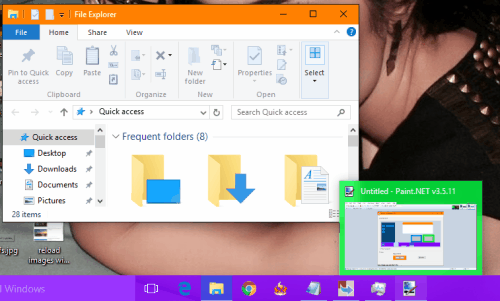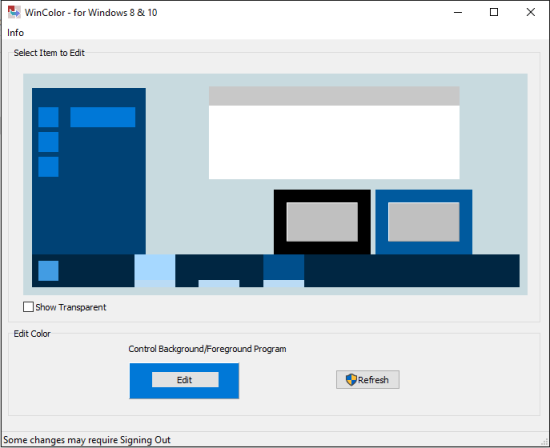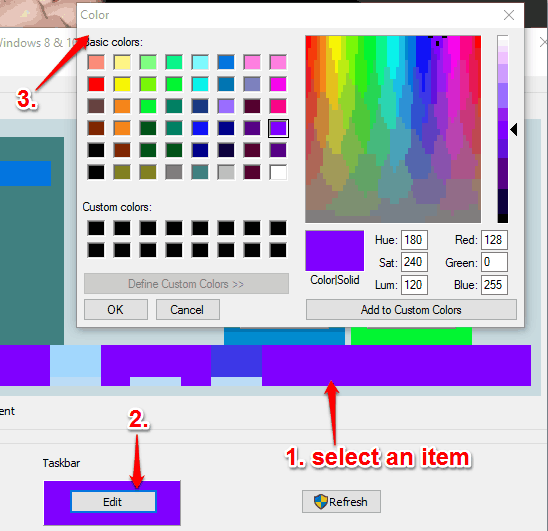This tutorial explains how to set the custom color for the taskbar, start menu, title bar of any opened window, etc. in Windows 10.
We all know Windows 10 has the built-in feature to change taskbar and start menu color. But, there are only 48 colors available to choose from. Moreover, the same color can be used for taskbar and start menu. To make your Windows 10 more colorful here is a very interesting software, named as WinColor.
WinColor lets you set any color of your choice to the taskbar, start menu, title bar of opened windows, icon available in the taskbar, and foreground and background windows. The best thing is that it lets you set separate colors for all these items.
Above you can see different colors applied by me for the title bar of running applications, foreground window, and taskbar using this software.
Note: This software also works for Windows 8 and you might have to restart your PC or sign out to apply the changes in some area (like Start Menu and foreground windows). Windows 7 users can give a try to a software “TaskBow” to assign colors to opened windows and taskbar.
Don’t forget to check these best free start menu replacement software for Windows 10.
How To Set Different Colors for Windows 10 Taskbar, Start Menu, Foreground Applications, etc.?
Use this link and download the zip file of WinColor. When you will execute the application, its UI will be in front of you with a layout. The layout will have the taskbar, foreground and background applications, start menu etc.
Now to change the color of a particular item, select that item, and use Edit button. For example, if you have to change color for taskbar (that runs in the system tray), then simply select the taskbar, and use Edit button. The color palette will open.
Select any color you want and apply it to the taskbar. If changes don’t appear instantly, you can either try to restart the File Explorer or your PC.
In a similar way, you can change the color of rest of the available items.
Conclusion:
WinColor has made it possible to choose as well as apply different colors to Windows 10 taskbar, start menu, etc. However, what I feel is that there should be an option available to reset the changes to default mode. Currently, you need to manually set the default color scheme using Personalize option of Windows 10.