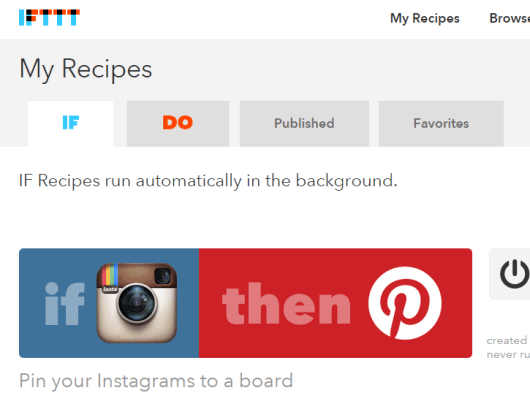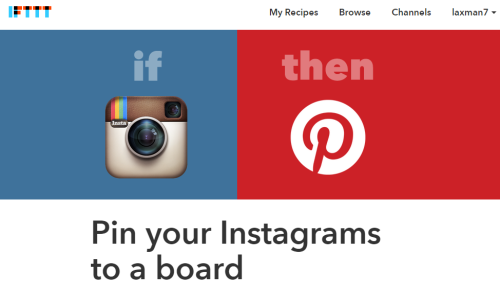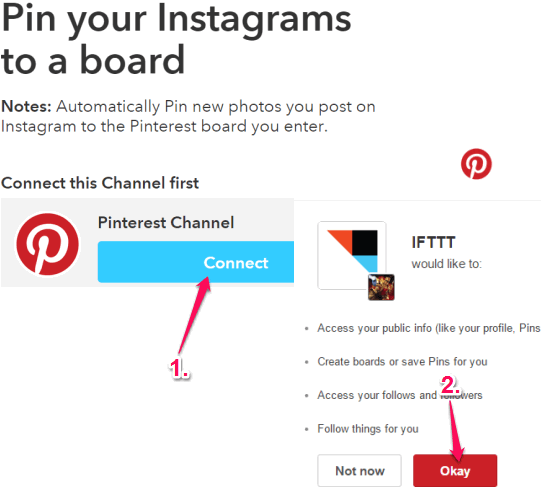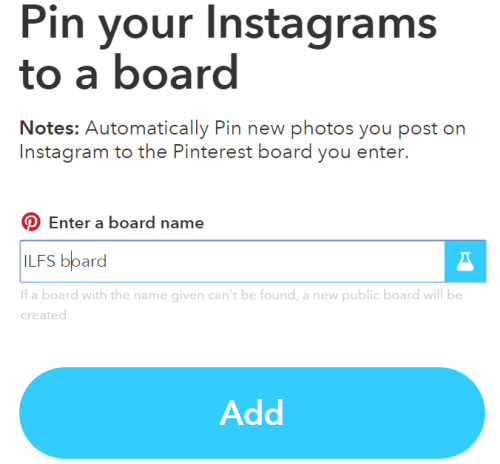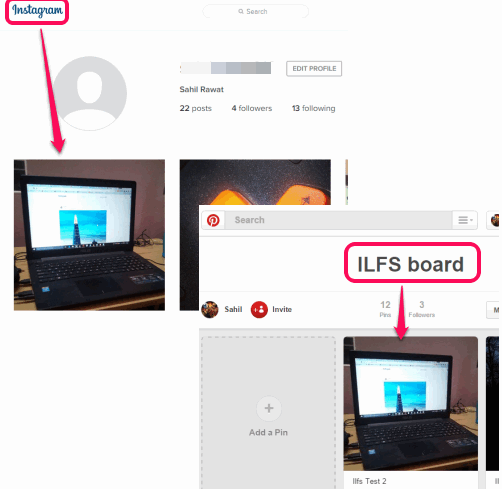This tutorial explains how to automatically post your new Instagram photos to Pinterest board.
Instagram and Pinterest are both popular photo sharing websites and almost all of us use them. Instagram natively supports feature to automatically post new photos to Facebook, Tumblr, Twitter, etc. Unfortunately, posting the new photos to Pinterest is not available at the moment. But you can achieve the same with IFTTT.
Using the recipe of IFTTT, you will be able to connect your Pinterest and Instagram accounts. After this, whenever a new photo is uploaded by you on your Instagram account, it will automatically post to your Pinterest account. Recipe triggers automatically and you need to connect accounts just once. Moreover, you can also add the Pinterest board name (public board only) where you want to store the Instagram photo(s).
In the screenshot above, you can see a recipe added by me which connects Pinterest and Instagram accounts.
You may also check other useful IFTTT recipes covered by us: post Instagram photos as native Twitter photos and backup Pinterest pins to Google Drive.
How to Automatically Post Your New Instagram Photos to Pinterest Board using This IFTTT Recipe?
Follow these very simple steps to connect your Instagram and Pinterest accounts to trigger this recipe:
Step 1: Click on this link to open the homepage of the IFTTT recipe used by me to connect my accounts.
Step 2: Connect your Pinterest account (channel) with IFTTT. It can be done by signing in to your Pinterest account and authorizing the IFTTT website to access your account.
Step 3: Recipe provides ‘Enter a board name‘ field. In that field, you need to enter the name of your Pinterest board in which you want to post your Instagram photo. Make sure you typed the board name correctly and your board is public.
Step 4: Repeat the step 2, but this time you have to connect your Instagram account.
Step 5: When you have connected your both accounts, tap on Add recipe button and done.
Step 6: Now access your Instagram account on your smartphone and post a new photo. After a very short delay, that particular photo will also be posted to your Pinterest board.
You can open your Pinterest account and check if it really worked or not. I’m pretty sure it will work definitely.