With the advent of Windows 10, Microsoft took a big leap forward and completely revamped the OS experience on supported devices. Cortana, Microsoft’s voice search module was introduced into the operating system and is essentially an incredibly powerful tool which allows users to accomplish tasks like setting reminders etc. extremely easily. All you have to do is to click on the microphone button on the search bar inside the taskbar and Cortana opens up.
Sadly, Cortana is currently available only in a few regions around the world.
In today’s tutorial, we will bring you up to speed with how to enable Cortana on devices running Windows 10 in regions where Cortana isn’t available yet.
How to Enable Cortana in Any Country?
Here are the steps:
- Make sure that you are running Windows 10 on your device. This tutorial doesn’t apply to your device if you are running any older installation of Windows.
- On my machine, Cortana wasn’t supported. The screenshot below shows this.
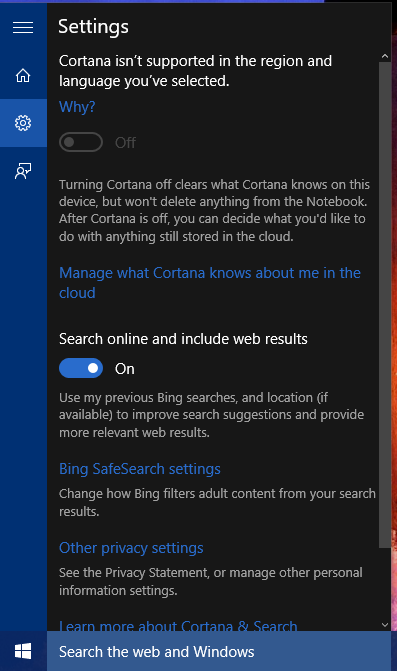
As can be seen above, Cortana isn’t supported in my region. Time to change that! - To enable Cortana, click the Start button on the Taskbar. Click on Settings.
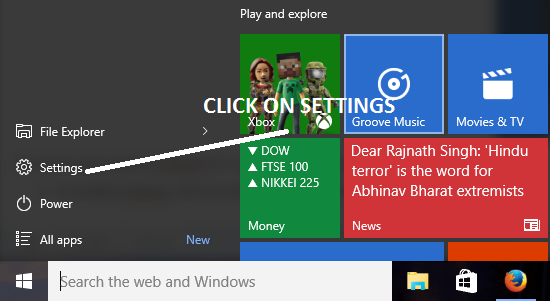
- Now, click on Time & Language.
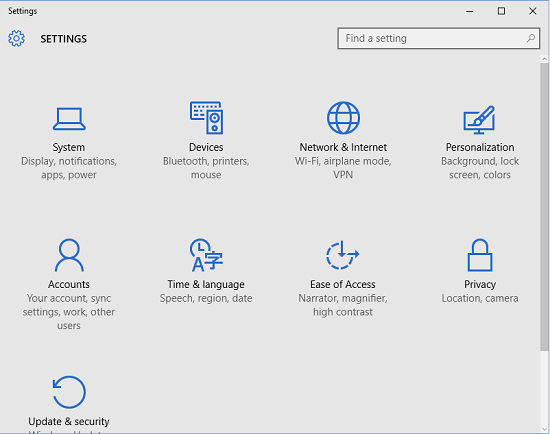
- Select Region & Language in the left pane in the Window that pops up.
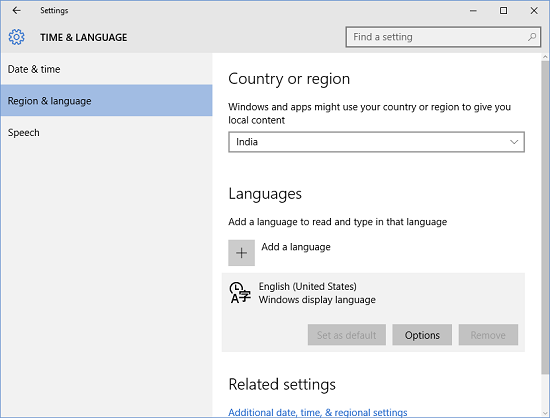
- Choose United States from the drop down menu in the pane towards the right, and set the language to English (United States). Now, you can set up Cortana! To start Cortana, click on the search bar inside the taskbar at the bottom of the screen. You can set the Cortana switch to ON. Once that’s been done, Cortana will be enabled and you will be asked a few questions. In the screenshot below you can see that the first thing Cortana asks is your nickname. You can set it in the manner shown in the screenshot below.
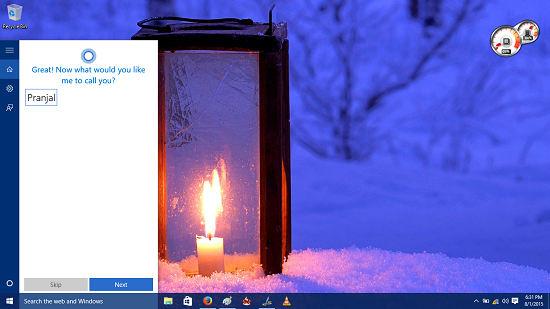
- Upon entering your nickname, just click on the Next button at the bottom right of the screen. You can see that Cortana is now ready to follow your voice commands!
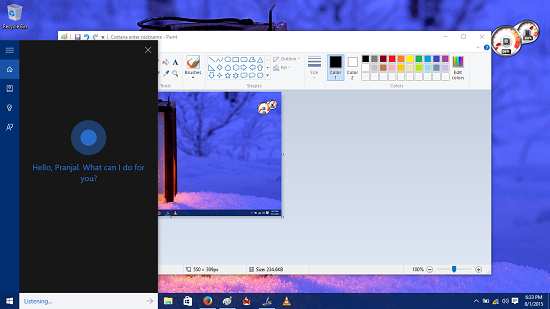
- As a proof of concept, when I spoke the word ‘Reminders’, I was presented with the screen which can be seen in the screenshot below.
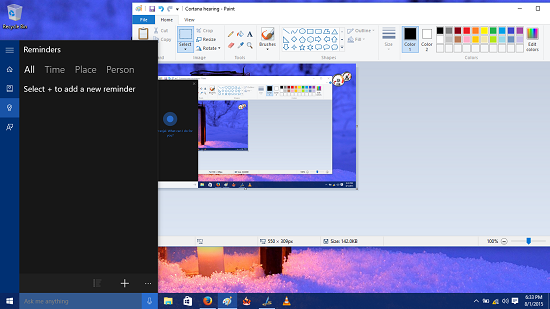
As can be seen, Cortana has correctly understood my search term and has opened up the Reminders screen. In a similar way, Cortana can be used to accomplish various other tasks as well. To quickly launch Cortana, you can click on the Microphone button next to the search bar in the taskbar at the bottom of the screen. This basically concludes the how-to of enabling Cortana on any device, in any region!
A few drawbacks of this method…
- As the method relies on you changing your region to a different country, the app preferences also change slightly, universally throughout Windows. For example, the news app will show news items relevant to United States, the Windows Store will show apps popular with users in the United States on its front screen etc.
- The language of your system has to be changed to either English (United States) or English (United Kingdom). This means that the users who are used to using local languages like Spanish, French etc. on their Windows systems lose out on the personalization aspect.
- Cortana only supports English voice detection, and that too is recognized when enunciated with a proper accent. People who have a different accent, (say Indian accent etc.) may find it difficult for Cortana to recognize their voice properly.
A brief overview…
Cortana is a great built in voice search model created by Microsoft, but in my opinion it should have been available on devices all across the world. Maybe Microsoft plans to release it all over the world in due course, but that doesn’t mean that you have to miss out on this wonderful tool developed by Microsoft.
For now, you may take full advantage of Cortana on your Windows 10 device by merely following the steps in the tutorial above. I do hope that you have fun using Cortana on your device!