This article shows how to share a Google Docs link so that it downloads as PDF. Google Docs has a very good feature which lets you share a document with anyone with read-only/view-only or edit mode. Later, anyone can download that document by opening it and using File menu. But, there is also a very simple trick which helps you download a Google Docs document link directly as PDF file. That simply means you don’t have to open that document first and then use the File menu to save it as PDF document.
You don’t need to use any add-on for accomplishing this task. Just a very simple tweak is needed in the shareable URL of that document and whenever someone will try to open that link, it will directly download that Google Docs document as PDF. The output PDF also looks very good and all the original formatting and content remains as it is in the output.
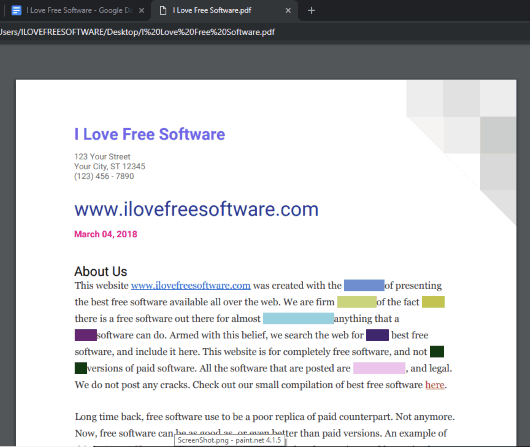
Let’s check how to do this.
How to Share a Google Docs Link So That Document Is Downloaded as PDF File Directly?
Step 1: In the first step, create a shareable link for your Google Docs document. Just open the document and SHARE button will be visible on the top right part. Use that button and generate the link.
Step 2: You need to copy the sharing link and paste it in Notepad++ or any other text editor.
Step 3: Delete the ‘edit and other characters‘ from the URL and add “export?format=pdf” in the document URL. Check the screenshot below.
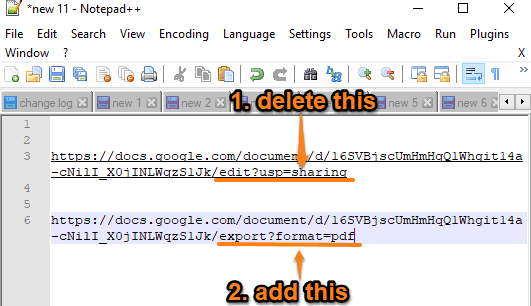
Use the new URL and share it with others. When they will open the URL, instead of opening the document, a PDF will be downloaded to PC.
The Conclusion:
If you are already happy with the default feature of Google Docs in which a sharing link is generated and users are able to open that document and then save the document as PDF, then there is nothing else you need to do. However, if you want you and others to quickly save your shared Google Docs document as PDF, then this trick is awesome. Try it.