Here are 2 free PST to PDF converter software for Windows. A PST file contains emails, attachments, notes, and other details and it can be opened with Microsoft Outlook. If you want, you can simply convert a PST file to PDF. The benefit of converting a PST file to PDF is you can open PDF in any browser. In addition to that, there are tons of PDF viewers also available for free.
The software covered here help you add multiple PST files and then you can export the data from those files as PDF documents. One software covered here is also helpful to view emails, attachments, notes, contacts, etc., stored in a PST file. So, it can also be used as PST file viewer.
Let’s check these free PST to PDF converter software.
Export Outlook to PDF
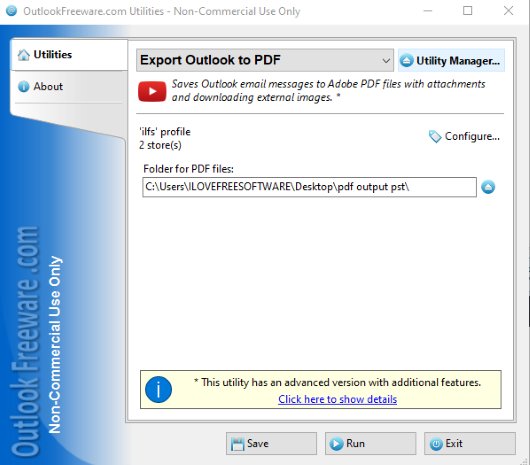
Export Outlook to PDF (Homepage) is one of the best options to convert PST files to PDF. It lets you batch convert PST to PDF files, including the attachments and images. When you will open its interface, you need to use the Configure option. This will open a box using which you add PST files stored on your PC.
Once you’ve have added files, come back to the main interface, and set the output folder. After that, you can use the Run button and it will process the input PST files. One by one, all the PST files are converted and PDF files are stored in the destination folder.
Note: Microsoft Outlook is needed to use this software for PST to PDF conversion.
SysTools Outlook PST to PDF Converter
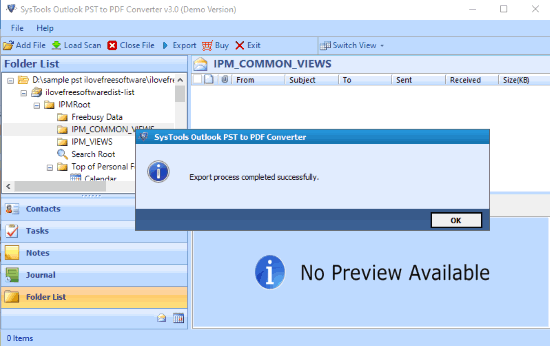
SysTools Outlook PST to PDF Converter (Homepage) is a nice option. However, the free version is limited. In the free plan, a maximum of 25 items per folder of input PST file can be exported. If that limit is OK for you, then the software is helpful.
It lets you add multiple PST files at once by adding the folder of PST files. Once the PST files are added, you can see Inbox, Drafts, Outbox, Notes, Sent Items, and other folders on the left-hand side. Select a folder and you can see the list of emails present in that folder. You can also view an email as well as attachments present in that folder.
To export the PST file as PDF, use Export option. It will open a separate window. Here, you can select the folders which you want to export. The destination location can also be set by you.
The Conclusion:
These are 2 helpful software for PST to PDF conversion. I prefer first software over the second one because it doesn’t come with any limitations and lets you add attachments also for the output PDF. The second software has the limitation but it doesn’t require MS Outlook to be installed on your PC. So, based on your needs, you may try any of these software. If you know about some other free and working software, you may share it with us.