Here are 4 free Google Photos desktop client for Windows. You can use them to access your Google Photos account right on your PC with ease. They let you browse your photos, upload new photos, and also download the existing ones. The desktop clients actually allow you to use all the features of the native web version of Google Photos. That means you can create albums to organize photos, create movies, animation, collage, share & collect photos, and so on. One of the best things about these Google Photos desktop clients is that they provide the default Google Photos interface, such that you can use them without any difficulty. Some of these even allow you to use multiple Google Photos account simultaneously.
Google Photos did have an official desktop client, but recently Google replaced it with a new application called “Backup & Sync” and even ended support for the actual desktop client. So, if you don’t want to use the new application for accessing or uploading photos, then start using any of these desktop clients.

Let’s get started.
Station:

Station is free Google Photos desktop client for Windows that can be used to easily access Google Photos on your PC. To do that, you would need to install Station and then open it up. After that, you need to click on the “Add Apps & Extensions” button in the left pane and select “Google Photos” from the list of services. As soon as you do that, a new tab will open up where you can simply login to your Google Photos account. Now, you can start browsing your photos and use all the other features of Google Photos like download photos, upload photos, create albums, etc. One of the unique features of this desktop client is that it allows you to add and use multiple Google Photos accounts at the same time. Apart from Google Photos, it supports other services like Google Keep, Buffer, LinkedIn, etc.
Manageyum:
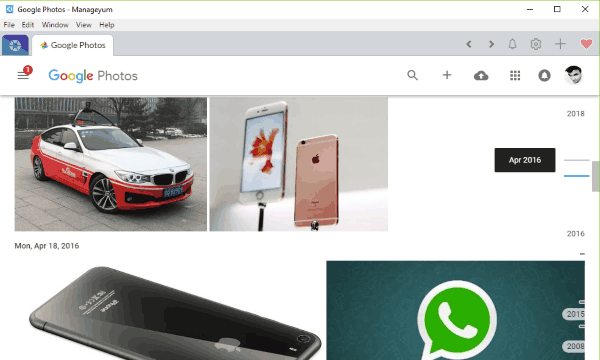
Manageyum is also a free and useful desktop client for Google Photos. You can use it to easily connect your Google Photos account and then browse your photos on Windows PC. For that, the first thing you need to do is install Manageyum on your PC and open it up. Then select the “+” icon on the left and select “Custom App”. After that enter the “Google Photos” URL and connect it. After that, you would need to login to Google Photos by entering your credentials. Once done, you can start accessing your photos with ease. Apart from browsing your photos, you can upload new photos, download photos, use the built-in tools to create collages, animation, and do almost everything you can on Google Photos web. This software also allows you to connect multiple accounts and use them simultaneously. Some other supported services include GitHub, Outlook, Evernote, Asana, etc.
Note: This software is initially free for 30 days only. But, you can get it completely free after inviting 5 people to use Manageyum.
WebCatalog:
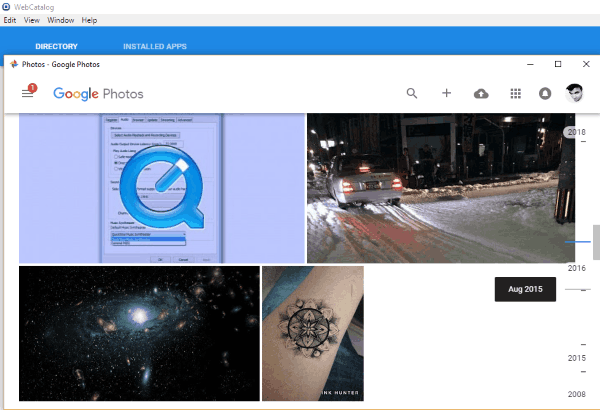
WebCatalog is also one of the best free Google Photos desktop clients for Windows which you can use to access Google Photos seamlessly. To start, simply download and install this software on your PC and open it up. After that, you would need to find Google Photos from the list of services and hit the “Install” button. As soon as you do that, you can open up Google Photos and login to your account. Once done, a similar interface to Google Photos will open up and you can start viewing all your photos. Apart from that, you can use other features of Google Photos including upload, download, create animation, movie, collage, and so on. You can also use it to access other services like Cloudflare, Asana, Discord, Feedly, and more.
Firework:
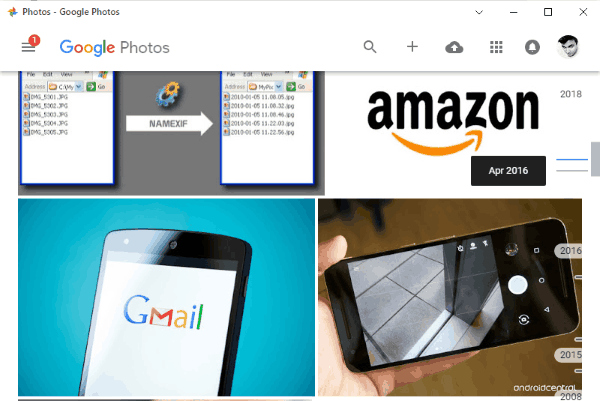
Firework is another free and simply Google Photos desktop client for Windows. It is a free software that can actually convert any web application into a standalone desktop application. So, you can use it to turn Google Photos web into a desktop app and use it on your PC for accessing your photo. To get started, simply install Firework and then open it. After that, simply hit the “+” button and enter the “Google Photos” URL in the input filed. When you do that, click on “Add” to open create and open the desktop app. Now, you can simply login to your account and use the features of Google Photos. In addition to browsing your photos, you can download, upload, create albums, and do more. This software can be used to access other applications as well including Slack, Buffer, Facebook Messenger, and more.
Closing Words:
So, if you have been looking for a way to seamlessly use Google Photos on your PC, then these desktop clients can help you with that. They offer a simple way to connect your Google Photos account and access your photos with ease. The best part is that you can use all the features of Google Photos web version. These software also work as a desktop client for other services including Gmail, Google Hangouts, etc.