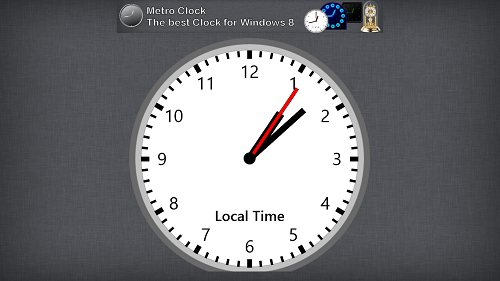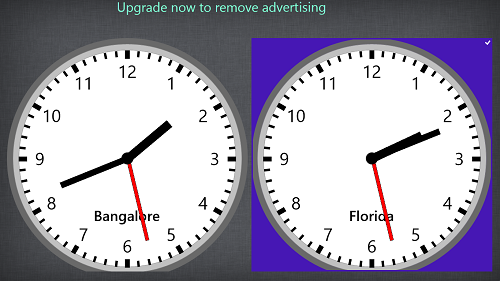neuClock is a free clock app for Windows 8 that allows you to add alarms as well. In addition, it lets you setup multiple clocks that can display different time zones. So, if you want to keep track of time of multiple timezones, this app comes pretty handy.
The app runs pretty smoothly on all Windows 8 machines, and when launched, it presents you with a neat screen that shows you the current time of your Time zone. It also provides tons of customization options that let you modify almost all aspects of this clock, including color of hands, border of clocks, and more.
In the above screen, you can clearly see a large clock displayed, which you can configure to display the time for any time zone that you wish. To change the settings of the clock, simply click on the clock, and a settings window will fly in from the right side of the screen.
In the above window, you will be able to see the various settings related to the clock like General Settings allowing you to change the display name of the clock, clock style etc., Alarm Settings allowing you to set the alarm for different times, etc., Clock Face allowing you to customize the clock’s face like length of hands, etc., Clock Hands allowing you to change the behaviour of different hands of the clock, Clock colors allowing you to change the colour of the clock, Clock Borders allows you to change the border image of the clock, Clock Font allowing you to change the font styles of the clock, and so on. All these settings are visible in the above screenshot, and within these settings are several sub options that are pretty much self explanatory in nature, for example, once you go in to the Alarm Settings, all you’ve got to do is to set the time for alarm, and the repeat days. Similarly, you can access the other settings.
You can also add another clock inside the main app screen, by right clicking on an empty area, which brings up the control bar. Inside this control bar, you can click on the Add button, which adds another clock, and allows you to configure the time zone, etc.
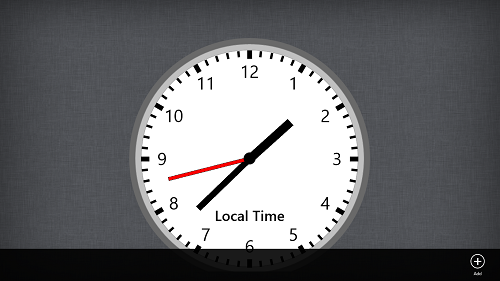
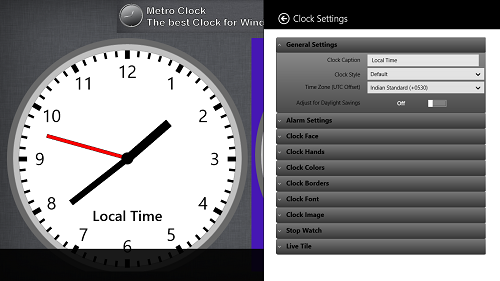 Once you have clicked on the Add button, you will be asked to update the settings of the new clock by setting the time zone, face label etc. Once you are done setting up the new clock, the main clock screen will display two clocks, with the one that you just added.
Once you have clicked on the Add button, you will be asked to update the settings of the new clock by setting the time zone, face label etc. Once you are done setting up the new clock, the main clock screen will display two clocks, with the one that you just added.
neuClock is available for free from the Windows App Store. You can also check out the KoAlarm app for Windows 8 if you are looking for a Windows 8 app that is designed exclusively for setting alarms on Windows 8 devices.
Features of neuClock Clock App for Windows 8:
- Clear and large display.
- Option to add multiple clocks.
- Many designs for clock faces.
- Option to set length of hands, and control the label of the clocks.
- Also, it has the option to set alarms, and supports live tile view.
The verdict:
neuClock is a good app to have on your Windows 8 device if you need to keep track of time for multiple places, or to simply have a neat looking clock app for your Windows 8 device. Though I can’t help but wonder as to why the developer did not include an AM/PM indicator, the app is pretty smooth, and the smooth animations and the multitude of animations more than make up for it.