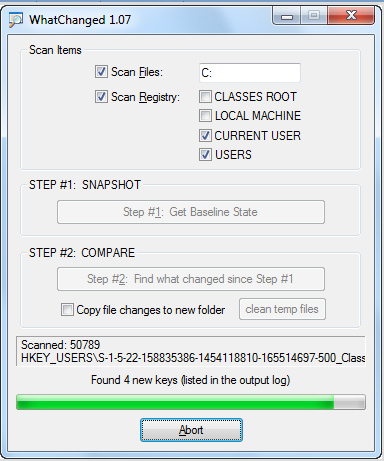Whenever I install a new software for testing/reviewing, one thing I am most worried about is that what all changes is the new software going to do on my computer. There are many free software that provide virtual environment (like Returnil Virtual System, and Wondershare Time Freeze) that revert back all the changes after reboot, but they do not tell exactly what was changed.
“What Changed” is a free software that does exactly that. It tells you exactly what has changed in your system between two points of time. For that, “What Changed” takes a snapshot of the system, and then compares it later with the current state to identify all the changes.
“What Changed” can identify the changed files, as well as changed registry entries. So, if you want to identify what all changes a new software did to you system, here are simple steps to follow:
- Take a snapshot of your system with “What Changed”. This would take 3-5 minutes on a typical system.
- After this, install the software that you are interested in. Even if the software asks for reboot, “What Changed” will still be able to identify changes.
- Then run “What Changed” again to compare current state of the system with the snapshot that you took in step 1. This step will also take some time as it will be a pretty exhaustive comparison. Once the comparison is done, it will tell you exactly what all changes were done to your system by the software that you just installed.
“What Changed” will also come handy if you want to check that an uninstaller has actually uninstalled everything. So, in this case, you will take snapshot of original system before installing your software, and then compare the snapshot after uninstalling the software. If some differences still remain, you can manually take care of them.
“What Changed” is a really good software that is very well thought of. It is less than 100 KB in size. Love it!