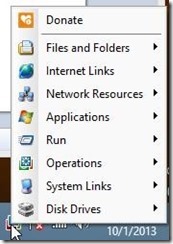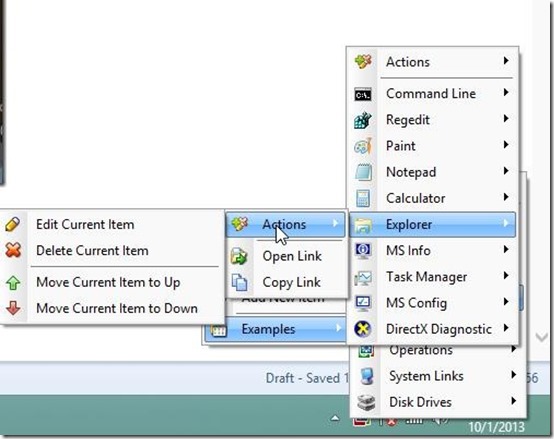Shortcuts To Tray is a completely free software that lets you create shortcuts for your folders, applications, links, etc., and add them to a customized menu in the system tray area. It also allows you to add shortcuts for some operations that you need to perform frequently on Windows, such as Shutdown. This helps in quickly accessing items, as well as performing system-related activities, using the tray shortcuts.
From folders to internet links, and from applications to operations like shutdown, this software can create shortcuts for almost everything.
Shortcuts To Tray is a very easy to download and install, and can be grabbed using the link given at the end of this article. Once you download the zip file, you have to extract the archive and double click the setup to launch the app. An icon, will then be added to your system tray. This is the only way to access the app’s options, there’s no other interface.
The app’s main menu can be accessed by left clicking the icon. This menu enlists all the actions that the software performs. It contains some really interesting features that I will explain through the course of this article. It is like having a complete set of tools at your dispense to launch an operation. You can create shortcuts for almost everything.
Create Shortcuts, Quickly Lauch Apps, Perform Actions with Shortcuts To Tray
The software allows you to create shortcuts for everything present on your system. It includes shortcuts for disk drives, system links, and operations by default. You just have to left click on the icon and the menu will pop up wherein you can select the task you want to perform. If you right click on the icon, another menu will pop up which provides an option to automatically start the software when the system starts.
The software, by default, also include shortcuts for certain applications. Those applications are listed in the Example option (refer the screenshot below). Along with that, it gives you the option to expand the list by further adding more applications. That can be done by clicking Add new item option.Once you select that option, you have to type the name of the file and select the folder for which you want to create the shortcut. The shortcut will then appear in the context menu of the app’s icon under Applications section. Similarly, shortcuts can be created for various other folders and functions that your system performs, under different options available in the main menu.
The biggest advantage of this software is that it enables you to perform multiple tasks in minimum time possible. Once you have created all the shortcuts, you can almost save half of your time and utilize it for more important tasks. You can create shortcuts for links you use the most and open them with one click. It also supports multiple browsers, so one can open links in different browsers at the same time.
The context menu of this software has a few interesting options in its repository.You can add a group, wherein you can add more than one shortcut of the same type. It provides you with the option to edit or delete that group, or any particular shortcut. You can also configure the context menu list by moving a particular software up or down.
Final Evaluation
Shortcuts To tray is a very impressive software that saves you ample of time by allowing you to create shortcuts for all your tasks. Once you get habitual to it, you will certainly realize the amount of help it provides and the efficiency with which it works.