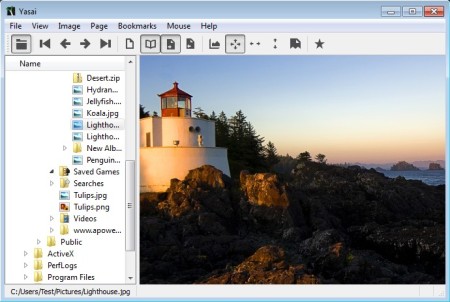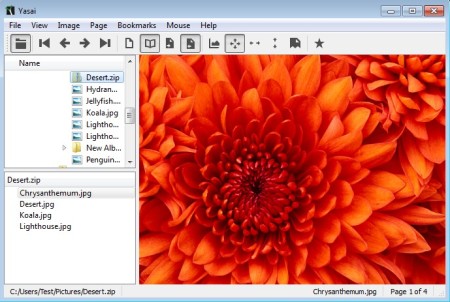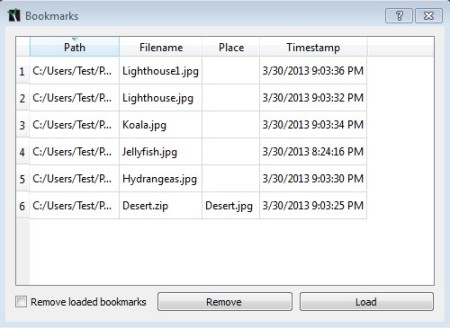Yasai is a free portable image viewer for Windows. Built-in file browser which comes with Yasai allows you to easily navigate through your image collection. Compressed archives just have to be double clicked for all the photos that are compressed in them to become available. Favorites, simple image transformations, fullscreen slideshows are just some of the more interesting features of this free image viewer.
Interface of Yasai can be seen on the image below. File browser that we mentioned a few lines back can be seen in the left sidebar. It makes it easy to browse and view images from multiple locations. Double click on an image from the sidebar will open it up in the image viewer on the right. Standard menu is available in the top left corner, where it usually is, underneath which a quick access toolbar resides.
Similar software: pViewer, XnView, WildBitViewer.
Key features of Yasai – free image viewer are:
- Simple and easy to use – without overly complicated menus and layouts
- File browser – file browser is available for quick folder navigation
- Image transformations – photos can be rotated and flipped vertically
- Bookmarks – images that you like can be favorited and saved
- View images from inside archives without extracting – ZIP, RAR, 7Z, etc.
- Dual pane view – two images can be viewed side by side next to each other
- Portable – doesn’t require installation in order to run
After trying to run Yasai for the first time we encountered an error saying that a DLL is missing. Problem was solved by downloading and copying this file into the same directory where Yasai executable is located. Hopefully you won’t encounter this problem, in case you do, you know what to do. Now that we’ve dealt with this issue, let’s see this free image viewer in action.
How to browse and view images with Yasai: free image viewer
The only thing that you need to do in order to start viewing images is open up the folder where your images is located and then double click on the one you would like to view. Only one photo from the directory has to be selected. Others can be accessed using the navigational buttons from the toolbar at the top.
When you come across an archive, it just needs to be double clicked, just like you would an image. Another window will appear in the bottom left corner with a list of photos from inside the archive. Click on the star icon from the top toolbar to bookmark a photo.
List of favorited photos, just like bookmarks inside a web browser, can be accessed by selecting Bookmarks >> Show all bookmarks from the menu at the top.
Conclusion
Yasai is the perfect image viewer for anyone who has images compressed in archives. It opens not only ZIP archives, but pretty much every other archive format that’s available out there. Dual pane of side by side image viewing we haven’t showed here, but it can be setup. Give this free photo viewer a try and see how it goes, you just might like it.