This tutorial explains how to change mouse scroll rate in Windows 10. The humble mouse has been a standard peripheral ever since the first computers with Graphical User Interfaces (GUI) came into existence. Used till this date to primarily control a tiny arrow on computer screens for performing actions such as selecting items, launching programs etc., the mouse has come a long way. However, its primary functions, such as clicking, scrolling etc., have remained the same.
Almost all of us use the mouse for scrolling, especially all modern mice come equipped with scroll wheels). But how many times it has happened, that you’ve wanted to scroll a few lines of a web article, only to have the entire page go up (or down) in one go? Quite annoying, isn’t it?
But not to worry, folks, as Windows 10 easily lets you adjust the rate at which the mouse scrolls supported UI elements. Intrigued? Head past the break to find out how to change mouse scroll rate in Windows 10.
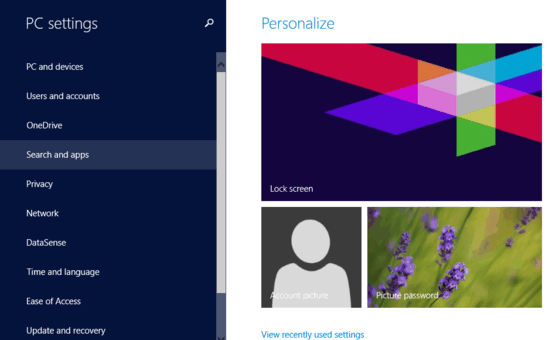
How To Change Mouse Scroll Rate In Windows 10?
Tweaking the scrolling rate of the mouse as per your requirement is an easy task in Windows 10. Detailed below is an illustrated stepwise walkthrough, that should make things crystal clear:
Step 1: Launch the modern style PC Settings app. Click on PC and devices from the left column, listing all primary system settings.
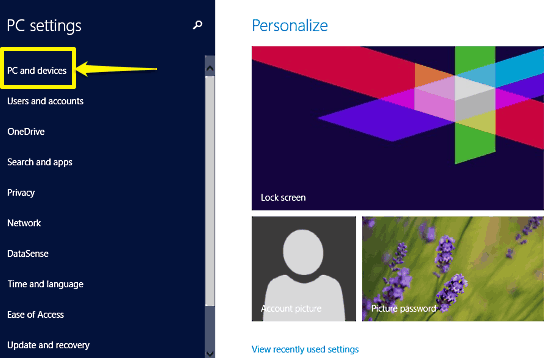
Step 2: From the PC and devices sub-settings displayed in the left pane, select click on Mouse and touchpad. This will bring up the relevant options in the right pane. Use the drop down menu marked with the words Roll the mouse wheel to scroll, to select whether you want to scroll multiple lines at a time, or an entire screen. You can even use the slider given underneath to finely adjust the number of lines you want the mouse to scroll in one go. Here’s a screenie:
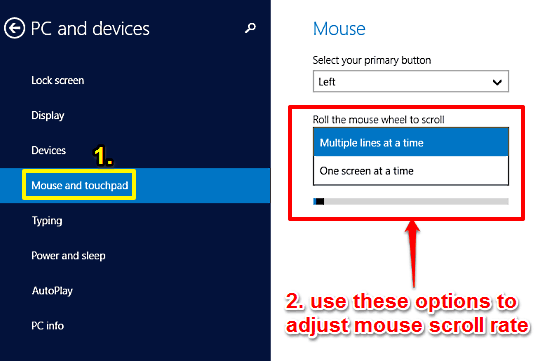
That’s it! You’ve just adjusted the mouse scrolling rate to your requirement. Three cheers to a smoother and frustration free scrolling experience.
Also See: Disable Saving Of Taskbar Thumbnail Previews In Windows 10
Conclusion
Windows 10 includes a whole lot of subtle functionalities that can be easily overlooked, but contribute a lot in making the entire user experience a pleasure. The ability to precisely tweak the mouse scrolling rate is also one such feature, that’s sure to appeal to everyone who’s ever had to face the frustrating experience of having entire web pages go up and down, even when they’re not required to. Do give this a shot, you’ll love it.