Let us get to know about these 9 best Online RAW Image Converter websites out there. These websites let you easily convert RAW images to JPG, PNG, TIFF, and several other popular image formats. While some of these are dedicated online RAW converters, some also let you carry out RAW image editing. Some of these websites also let you batch convert RAW images online. You can easily convert multiple RAW images of different formats into JPEG, PNG, TIFF, etc.
In the following article, we will explore these tools in brief and see what all they have to offer. You can select one according to your needs and get going with the conversion.
If you want to edit RAW photos online, these online RAW editor websites (link online RAW image editor) will come in handy.
Here Are The Best Free Online RAW Image Converter Websites:
Raw.Pics.Io
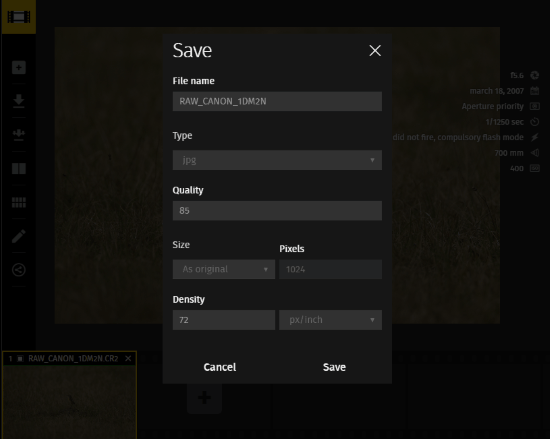
Raw.Pics.Io is a pretty famous online RAW image utility that you’d love to use. It not only lets you convert various RAW images to JPG and PNG, but also lets you edit RAW images. Before you convert your photo, you can carry out various editing to enhance it. The conversion options let you select output image format as JPEG or PNG. Along with that, you can rename your file, set image quality, resize it, and set pixel density. You can not only convert a single image, but convert multiple RAW files online at a time of different RAW formats.
Some of the supported RAW image formats are: CR2, NEF, RAW, ORF, CRW, PEF, RAF, ARW, etc.
Give it a try here.
Polarr
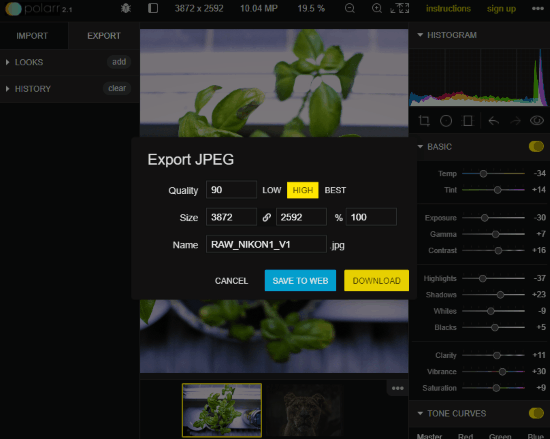
Polarr is another pretty famous online RAW photo converter. It is basically a tool to edit photos online, and provides options to convert RAW photos to JPG. It only supports JPG format as output image format, which is why I have put it second in the list. However, feature wise, I find it better than the above mentioned tool. It has numerous photo editing options that you can use before conversion.
About the conversion, you can set the output quality, resize image, and even rename it. There are two options to save the converted photo. You can either save it to web, or download it to your PC.
Access Polarr here.
LunaPic
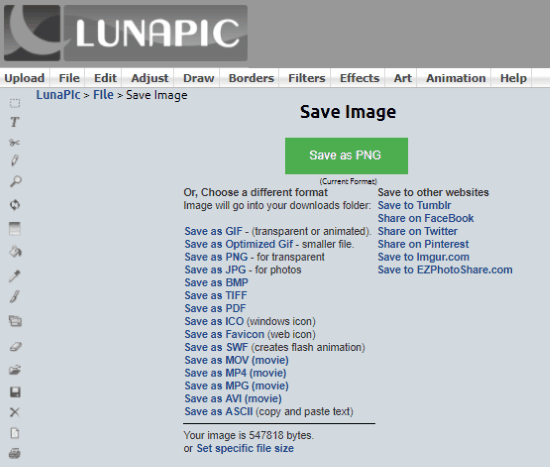
LunaPic is another online RAW photo conversion solution. Just like the above two tools, it has many editing options that you may like to use before conversion. It is just that it’s interface is not as user friendly. Also, you can only convert one image at a time. The good thing about this tool is that, you can convert a RAW image to many image formats. Supported output image formats are: PNG, JPG, BMP, TIFF, PDF, etc. You also get the option to share images on social media websites.
After you load an image, and apply editing (if required), go to File menu, and click on Save option.
LunaPic is available here.
ILoveIMG
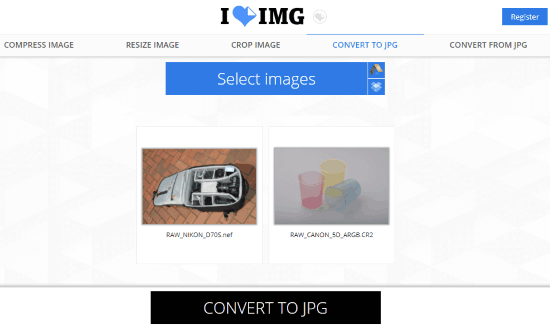
ILoveIMG is a dedicated online RAW to JPG converter website. It lets you load photos from PC, Google Drive, and Dropbox. You can add multiple RAW photos in multiple RAW formats to carry out conversion at a time. After conversion, the photos get downloaded to your PC in a compressed ZIP file. You can also directly download the JPG files to your PC if you want. Other options let you export converted photos to Google Drive or Dropbox.
If you’d like to compress, resize, or crop images, tools for them are available as well, but these procedure have to be carried out separately.
Checkout this RAW image converter from ILoveIMG here.
Online-Convert
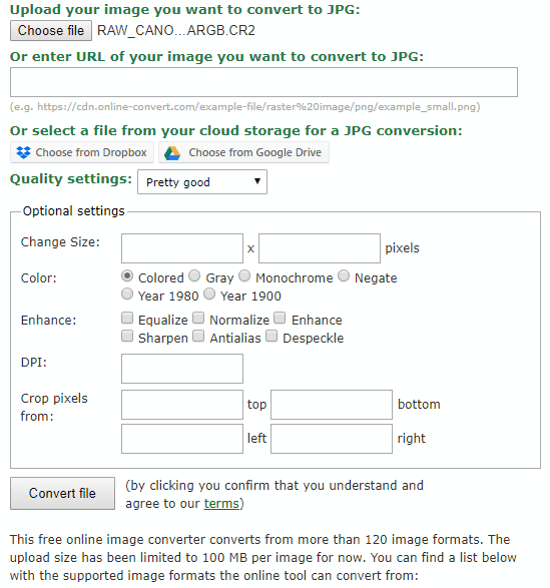
Online-Convert is one of the most famous file converters out there that let you convert RAW images. Along with conversion, you get additional tools to resize, enhance, set DPI, crop photo, and change color settings of loaded photo. The only limitation, you can only convert a single photo at a time.
You can load a photo from your PC, via URL, from Google Drive, or from Dropbox.
Give it a try here.
Online Converter
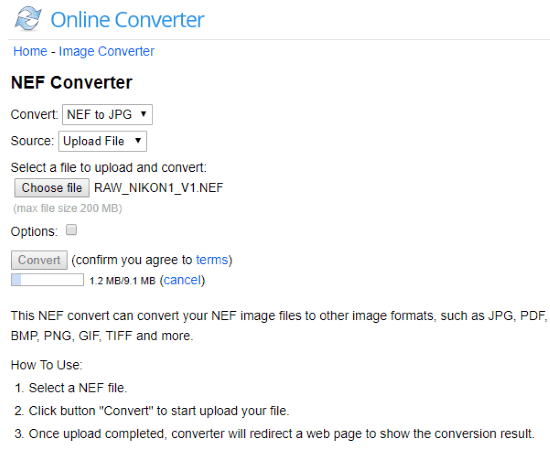
Online Converter has an image converter that supports a huge number of photo formats for conversion. Again, here you can only convert one file at a time. You can use this tool if you cannot find a converter that supports your camera RAW format. Upload a photo from your PC or URL. There a couple of options as well that let you resize output photo and set output quality of photo. When done, simply hit the convert option to download the converted file.
This RAW image converter is available here.
Zamzar

Zamzar is one of the oldest online file conversion solutions out there. You can convert multiple RAW photos here at a time. The first step includes loading the files for conversion. You can either add photo URLs or add photos from PC. The second step lets you select output image format. There are a number of output formats that you can choose from. Now, you need to enter your email ID to get the converted files. The only time I’d love to use this feature is when I have to send the converted files to someone via email.
The email comes with a link to a webpage from where you can download the converted images.
Zamzar is available here.
FreeFileConvert
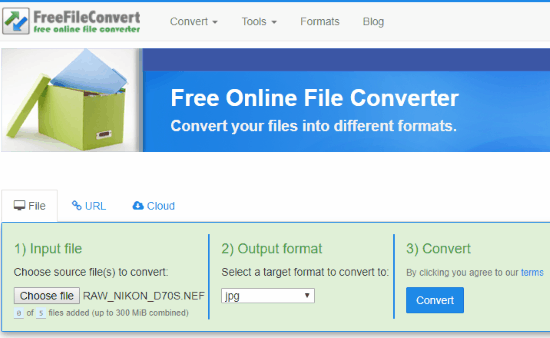
FreeFileConvert lets you convert a single RAW image file at a time. There are 3 ways to load a photo. You can either upload one from your PC, get one via its URL, or fetch an image from cloud services, like Google Drive and Dropbox. After selecting a file, select the output format. There is a long list of formats for you to select from. Apart from different image formats, you get various document formats as well that you can select. You will not find any other editing options to control image size or image quality. Hit the Convert button to get the converted image file on your PC. You also get an option to send the converted image as Email.
Access this free RAW image converter here.
CoolUtils
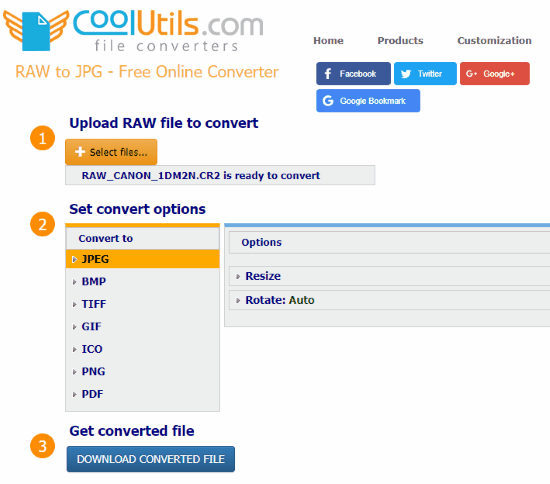
CoolUtils is another great option to batch convert RAW images to JPEG, BMP, GIF, PNG, TIFF, etc. Here again, you can load images from PC, Google Drive, or Dropbox. The additional options available here are to resize output image by entering width and height. You can also rotate the images if you want. There is a list of image formats that you can select from. You can also save your RAW image in PDF format.
You can give this converter a try here.
Wrapping Up
So, these were some of the best tools out there which you can use to convert different formats of RAW image files. You can use the dedicated converter websites if you quickly want to process the RAW files. But the online RAW editors mentioned at the top of the list can come in handy to enhance photos a bit and even resize them before converting.